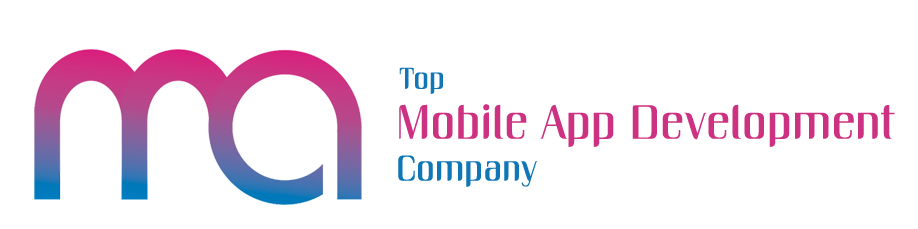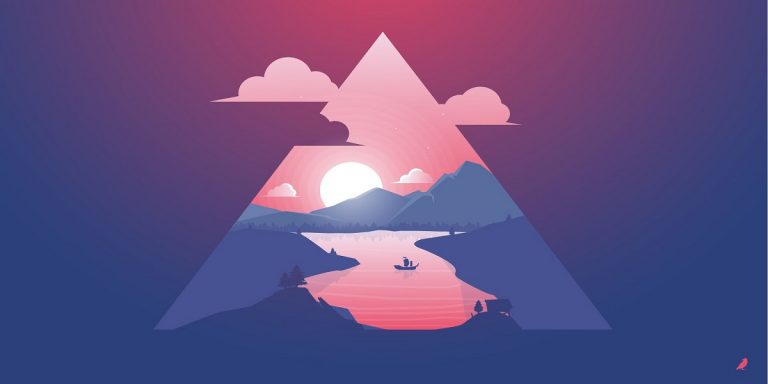Websites are fast becoming today’s version of a business card. One sees the improvement in creating vector images the look and feel of it. This generation is looking at the level of creativity invested in making a website. That initial impression is crucial in making a connection to your target audience.
With the ever-changing trend in web design, adaptation is essential. Some of us do not have an extensive collection of images that we can use for web design. Even if we did, we need high-definition ones that would not pixelate when expanded. Using vector images gives you high-quality, crisp images that will not pixelate under different-sized platforms.
Even if you have a new website or an established and known one, it is relevant content, as well as related original images that attract people to come to visit and stay. Here are ways to make authentic vector images that you can use for your web design.
Make Original Creating Vector Images for Your Website Like a Pro
Make simple shapes
There is much available software out there that you can use to make vector images. GIMP, Corel Draw, Sketch, and Affinity Designer are just some of the alternative software that you can use. But for me, I like using Adobe Illustrator for most of my designs. Interestingly, Statista has projected that by 2024, there would be almost 20 million subscriptions for Creative Cloud.
With uniqueness taken into consideration, creating vectors for your web design is easy. Open Adobe illustrator and set your settings and preferences for your new project.
Click on the Rectangle Tool. Long-press on the Rectangle Tool to access the tooltip for more shapes that you can select. With your mouse or graphics tablet, click and drag the form to your desired size.
If you long-press Shift while you are clicking and dragging, the shape will maintain its proper ratio proportions. Otherwise, it will move along your mouse’s direction. From this point, let your creativity flow.
Create as many shapes you would want and compose these into a coherent form that you desire. If you are using Creative Cloud, then you can use Shape Builder that lets you group shapes together. In this way, you can put color or gradients into those shapes to create your original creating vector images.
Use the Pen Tool
The Pen tool equips the designer, professional or amateur, in making creative ideas a reality. For some designers, the Pen Tool is not just a tool but a continuation of the creative process because as designers use it, new ideas come as you go through every stroke or line. Being able to create vector images with basic shapes is tremendous, but having the skill to develop it further is even better.
You will need to practice to get accustomed to using the Pen Tool. Click on the Pen Tool and click anywhere on your new project. Each point that the Pen Tool makes has two handles or beziers that lets you control and manipulate the curvature of the line. The Bezier Game is a great tool to use for practicing and sharpening your skill in using the Pen Tool.
This simple video will help in better understanding the basics of the Pen Tool. It would also help in opening new ideas on how you can benefit from using it.
Trace over different real-life objects
Designs get used in a variety of ways and end up in different types of types, both big and small. Having vector images as part of your web design ensures that quality does not change when viewed from different kinds of devices.
As mentioned earlier, most of us do not own an extensive collection of high-definition pictures that we can use for web design. There is a treasure trove of high-quality photos available for us just by doing a Google Image Search. There are also image sites such as Unsplash that provide awesome collections of high-definition pictures. These pictures are what we will use to trace over and make our vectors.
Download your preferred image and open Adobe Illustrator. Set your desired preferences and settings for your new project. Click and drag your image to Adobe Illustrator.
Under the Layers tab, Find your picture and double-click on it. A small window will pop-up where you need to select Template. Setting the image as a template will automatically lock the image in place and set the transparency that is just right for editing.
Under the Layers tab, there will be a new layer above your image where you’ll use the Pen Tool to trace over the picture. Click on the Pen Tool and trace the image. Once finished, add color to your design and export your work to the file type that you need.
Trace over your real-life illustration
An illustration made by you is an original work. At other times, you would not find what you exactly need from Google Image Search or reputable image sites.
There are even times when you are offline, where you will depend on your drawing skills to be the basis for making vectors. If you have a graphics tablet, you get to draw directly to your digital canvass.
With the help of the Pen Tool, trace over the lines of your drawing. The Pen Tool and Adobe Illustrator give such great options in developing a better image that the finished product may sometimes be way different from the original image.
Conclusion: Be free to create content
I only presented an overview of ways to create original vectors. Take a look at these two articles that would provide steps in making vectors and some tips to boost your skills.
Website development needs elements that will make it stand out. One of those elements that help in making the user interface and user experience stand out visually is through vectors — effective use of vector design results in clean and stylish designs. Let the expression of creativity manifest in your work. Don’t hide it. Let people experience getting to know your brand and identity through your website.